Monitor your operating system
SAM provides over 250 out-of-the-box application monitor templates that you can use to monitor business-critical applications. You can assign these templates as-is to nodes, or create copies to modify settings or add and modify component monitors. SolarWinds recommends deploying a single template, making necessary edits to customize it to your environment, and then deploying the edited template on all similar applications. To learn more about templates, see Work with SAM application monitor templates.
The following example shows how to apply the Windows Server 2016 Services and Counters template to monitor a Windows 2016 OS with the component monitors:
- Service: Distributed Transaction Coordinator
- Service: Security Accounts Manager
- Service: Remote Registry
- Total Available Memory (MB)
- Page File Usage
- Disk Queue Length
- Virtual Memory
- % Processor Time
- Service: Server
- Service: Plug and Play
- Pages per second
- Logical Disk: Average Disk Queue Length
- Physical Disk: Average Disk Queue Length
Before you begin
Ensure you have RPC and WMI access to the target server, plus Windows Administrator credentials for the server.
Windows Performance Counters use RPC for communication which uses TCP port 445. If testing fails after assigning the template to a node, use the WMI protocol.
Apply a template to a node
- Click Settings > All Settings > SAM Settings.
- Under Application Monitor Templates, click Manage Templates.
- Locate the template and click Assign to Node.
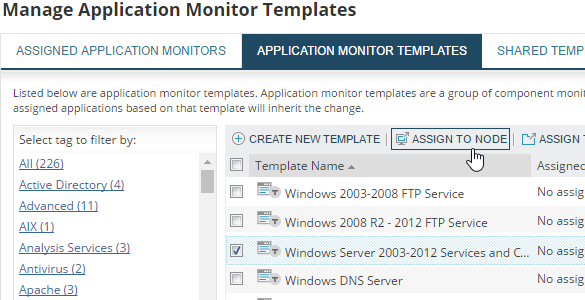
- Select the Windows nodes you want to monitor for the operating system on the left pane, click the green arrow to move it to the right pane, and click Next.
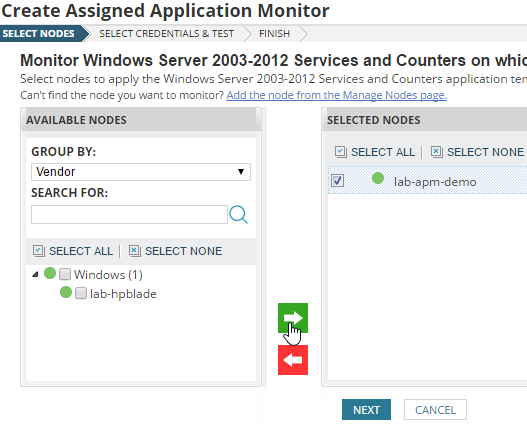
- Choose the credentials, and click Assign Application Monitors.
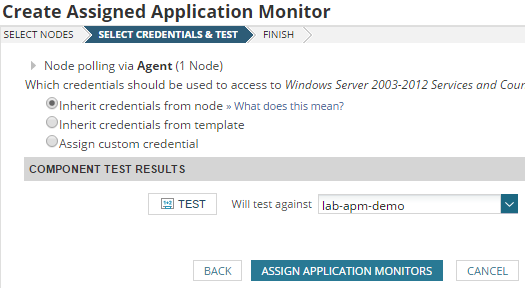
- On the Finish panel, click Done.
It will take several minutes for the initial poll to complete and widgets to display data.
View the application data
Click My Dashboards > Applications > SAM Summary to view the All Applications widget. The All Applications widget is an excellent method for at-a-glance monitoring with hover-over information and icons status to provide a quick overview of data. When software is ruled out as the problem, check the hardware health.

